LINE notification messages (template)
Only corporate users who have submitted the required applications can use the functions described in this document. To use these functions with your LINE Official Account, contact your sales representative or contact our Sales partners.
What are LINE notification messages (template)
LINE notification messages (template) are a feature that allows you to create a message by combining prepared templates and items, and send it to users by specifying their phone numbers. Even if a user hasn't added your LINE Official Account as a friend, you can send them messages from your LINE Official Account.
LINE notification messages (template) can only be used on LINE Official Accounts created in Japan, Thailand and Taiwan.
After selecting a template, you can send a LINE notification message (template) by combining items and buttons and creating JSON with any text or URL specified for each, and then using the Send LINE notification message (template) endpoint.
The types of templates, items and buttons available are different for Japan, Thailand and Taiwan, and are automatically determined by the LINE Official Account from which the message is sent. You can't change the header and footer of the message.
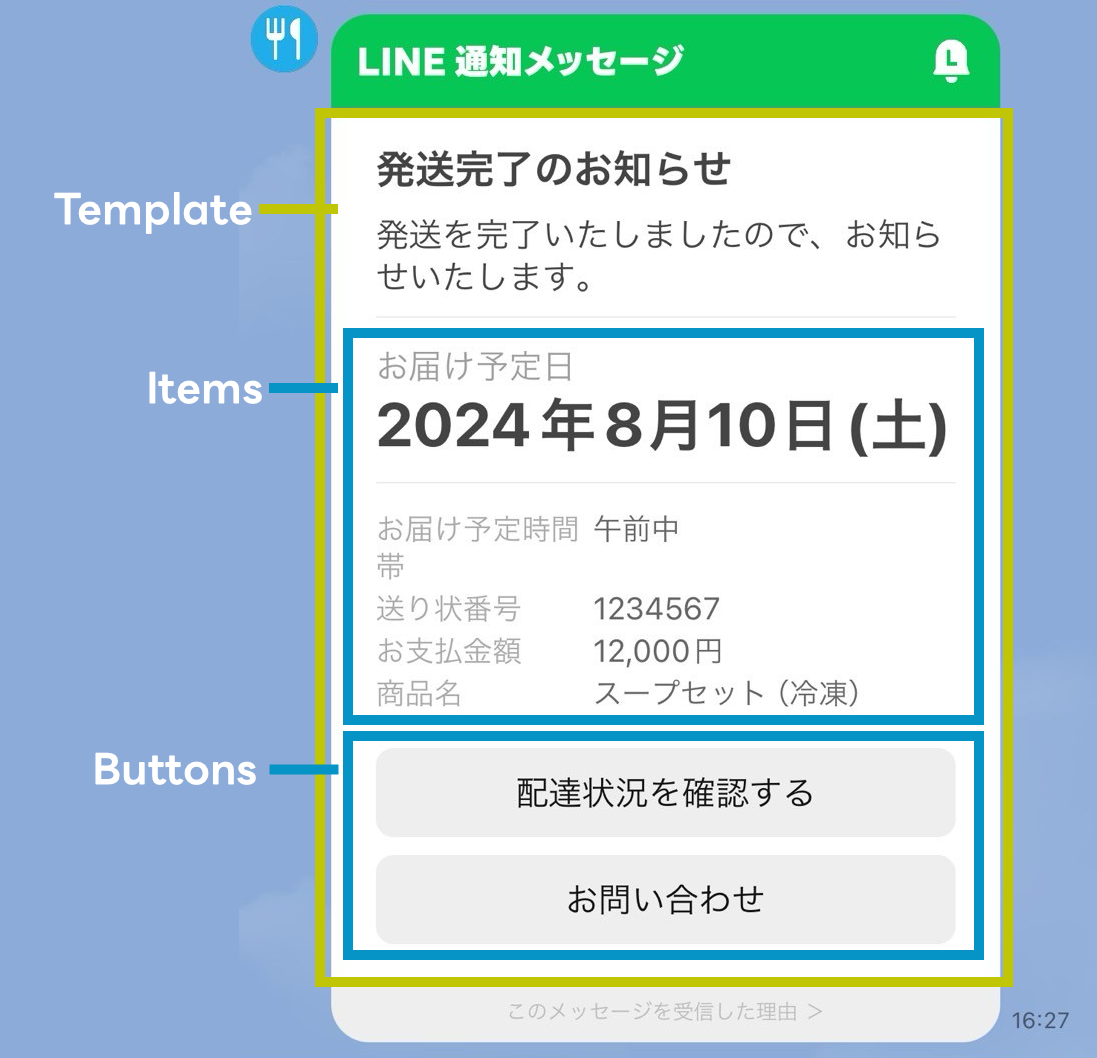
For example, the above message can be sent by creating the following JSON:
{
"to": "{hashed_phone_number}",
"templateKey": "shipment_completed_ja",
"body": {
"emphasizedItem": {
"itemKey": "date_002_ja",
"content": "Saturday, August 10, 2024"
},
"items": [
{
"itemKey": "time_range_001_ja",
"content": "A.M."
},
{
"itemKey": "number_001_ja",
"content": "1234567"
},
{
"itemKey": "price_001_ja",
"content": "120 USD"
},
{
"itemKey": "name_010_ja",
"content": "Frozen Soup Set"
}
],
"buttons": [
{
"buttonKey": "check_delivery_status_ja",
"url": "https://example.com/CheckDeliveryStatus/"
},
{
"buttonKey": "contact_ja",
"url": "https://example.com/ContactUs/"
}
]
}
}
You can check the number of LINE notification messages (template) using the API. For more information, see Get the number of sent LINE notification messages.
Templates
By sending a LINE notification message (template) with the key (Key) of the template specified, the title (Title) and description (Description) of the target template are displayed at the top of the message.
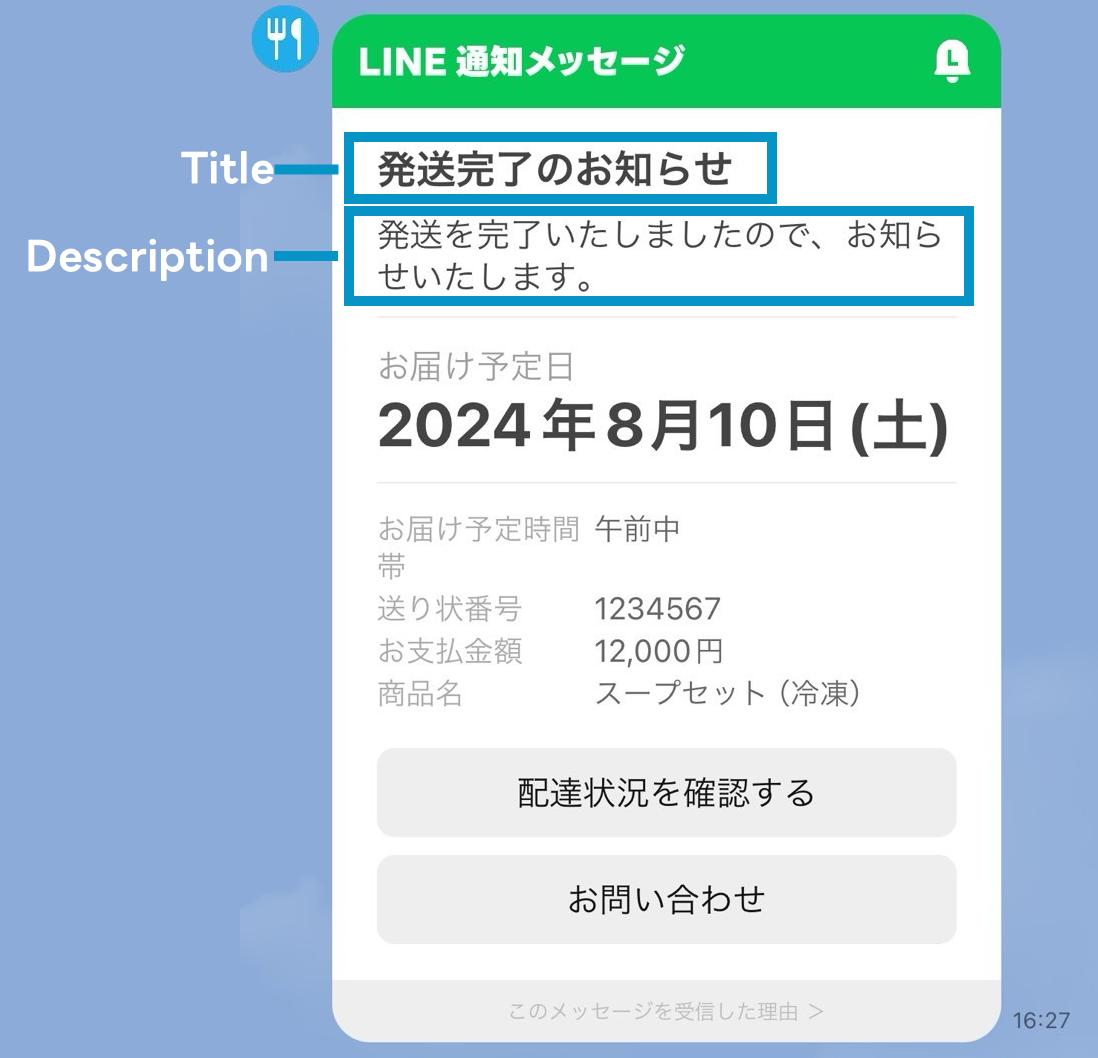
| Key | Name | Title | Description | |
|---|---|---|---|---|
| 注文商品完成通知 | ご注文商品完成のお知らせ | 商品が完成いたしましたので、お知らせいたします。 | ||
| 欠便通知 | 欠便のお知らせ | ご予約いただいた便の欠便をお知らせいたします。 | ||
| 搭乗時間変更通知 | 搭乗時間変更のお知らせ | ご予約いただいた便の搭乗時間の変更をお知らせいたします。 | ||
| 乗車時間変更通知 | 乗車時間変更のお知らせ | ご予約いただいた便の乗車時間の変更をお知らせいたします。 | ||
| 搭乗場所変更通知 | 搭乗場所変更のお知らせ | ご予約いただいた便の搭乗場所の変更をお知らせいたします。 | ||
| 乗車場所変更通知 | 乗車場所変更のお知らせ | ご予約いただいた便の乗車場所の変更をお知らせいたします。 | ||
| 予約-前日リマインド通知(乗車) | ご乗車前日のお知らせ | 明日のご乗車の便について、お知らせいたします。 | ||
| 予約-リマインド通知(乗車) | ご乗車予約のリマインド | ご乗車が近づいてまいりましたので、ご案内いたします。 | ||
| 予約-前日リマインド通知(搭乗) | ご搭乗前日のお知らせ | 明日のご搭乗の便について、お知らせいたします。 | ||
| 予約-リマインド通知(搭乗) | ご搭乗予約のリマインド | ご搭乗が近づいてまいりましたので、ご案内いたします。 |
Items
You can include multiple items in the template by specifying the key (Key) of the item. You can set any string as the value of the specified item.
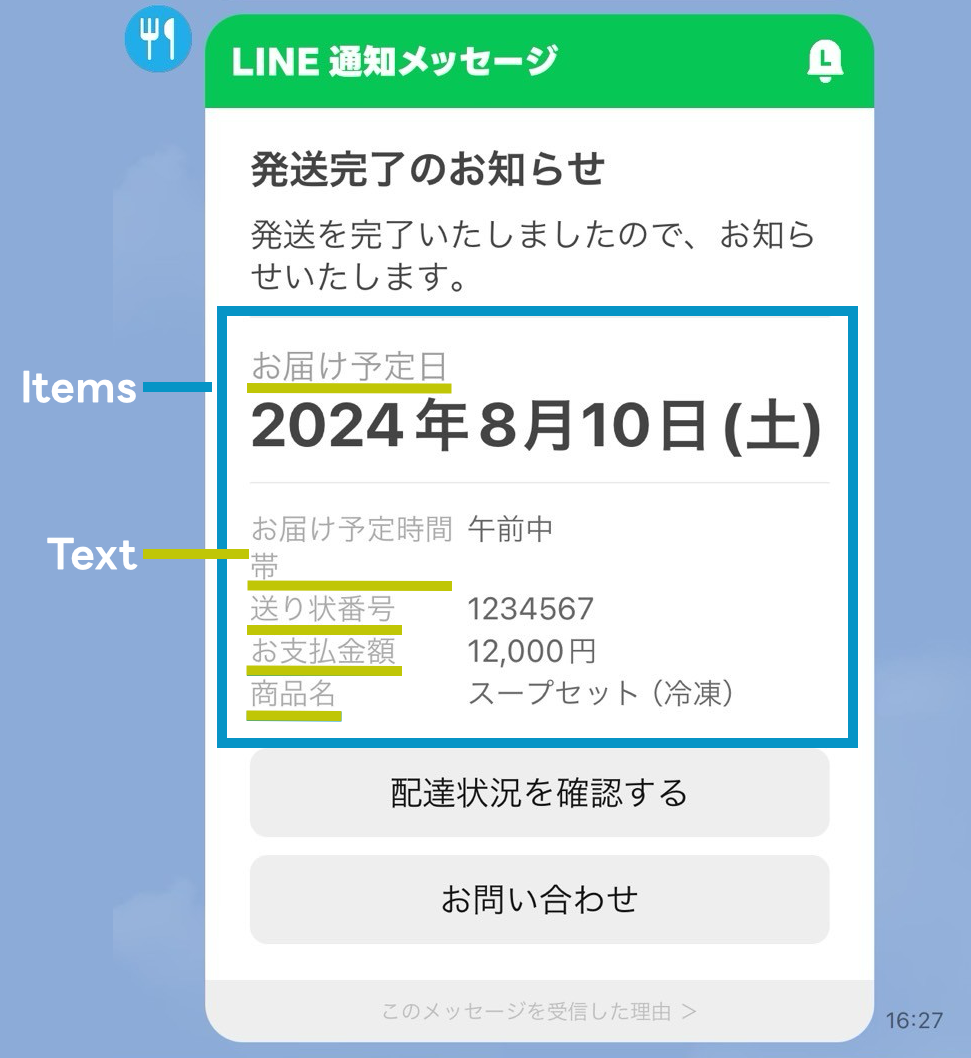
| Key | Text | |
|---|---|---|
| 受取店舗名 | ||
| 受付店舗名 | ||
| 利用店舗名 | ||
| 講座名 | ||
| 修理品名 | ||
| 加盟店名 | ||
| ご利用カード名 | ||
| 書類名 | ||
| 発送書類名 | ||
| 配送担当店名 |
Buttons
You can include multiple buttons in the template by specifying the key (Key) of the button. You can set any URL as the transition destination for the button.
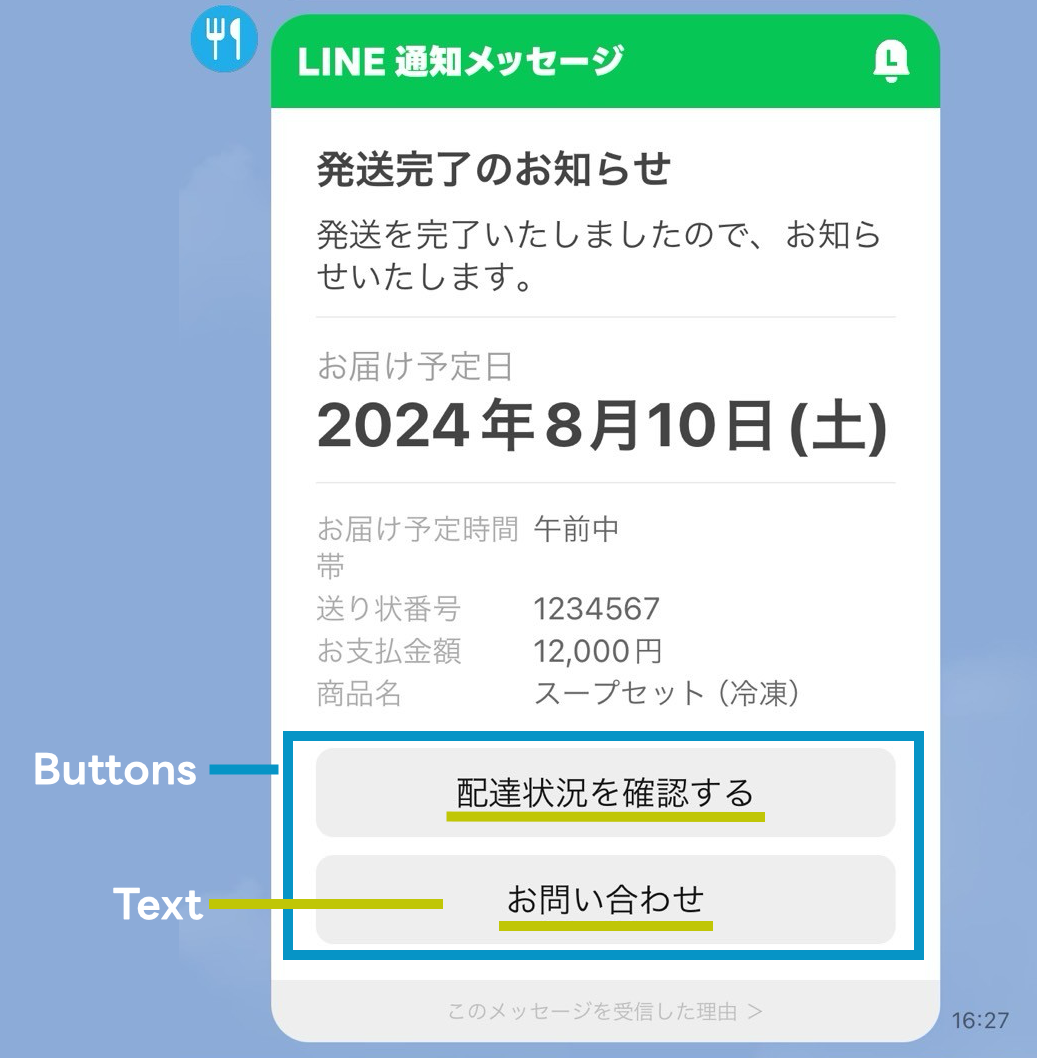
| Key | Text | |
|---|---|---|
| 詳細を確認する | ||
| 配達状況を確認する | ||
| 配達日時を変更する | ||
| お問い合わせ | ||
| 更新方法を確認する | ||
| 購入履歴を確認する | ||
| 注文履歴を確認する | ||
| お店の場所はこちら |

