Minimizing LIFF browser
This page explains LIFF browser minimization.
- What is LIFF browser minimization
- Conditions of use for LIFF browser minimization
- Minimizing a LIFF browser
- Maximizing a LIFF browser
- Moving a minimized LIFF browser
- Closing a minimized LIFF browser (LINE version earlier than 15.20.0)
- Closing a minimized LIFF browser (LINE version 15.20.0 or later)
- Priority of LIFF browser icon display
What is LIFF browser minimization
LIFF browser minimization is a feature that allows you to suspend viewing a LIFF browser to perform another action.
When viewing a LIFF browser in a chat room, the user may want to perform another action, such as sending a message to the chat room. In this case, minimizing the LIFF browser will suspend viewing the LIFF browser and allow the user to perform the action. After performing the action, the user can resume viewing the LIFF browser by maximizing the LIFF browser.
The LIFF browser will be displayed as an icon when minimized.
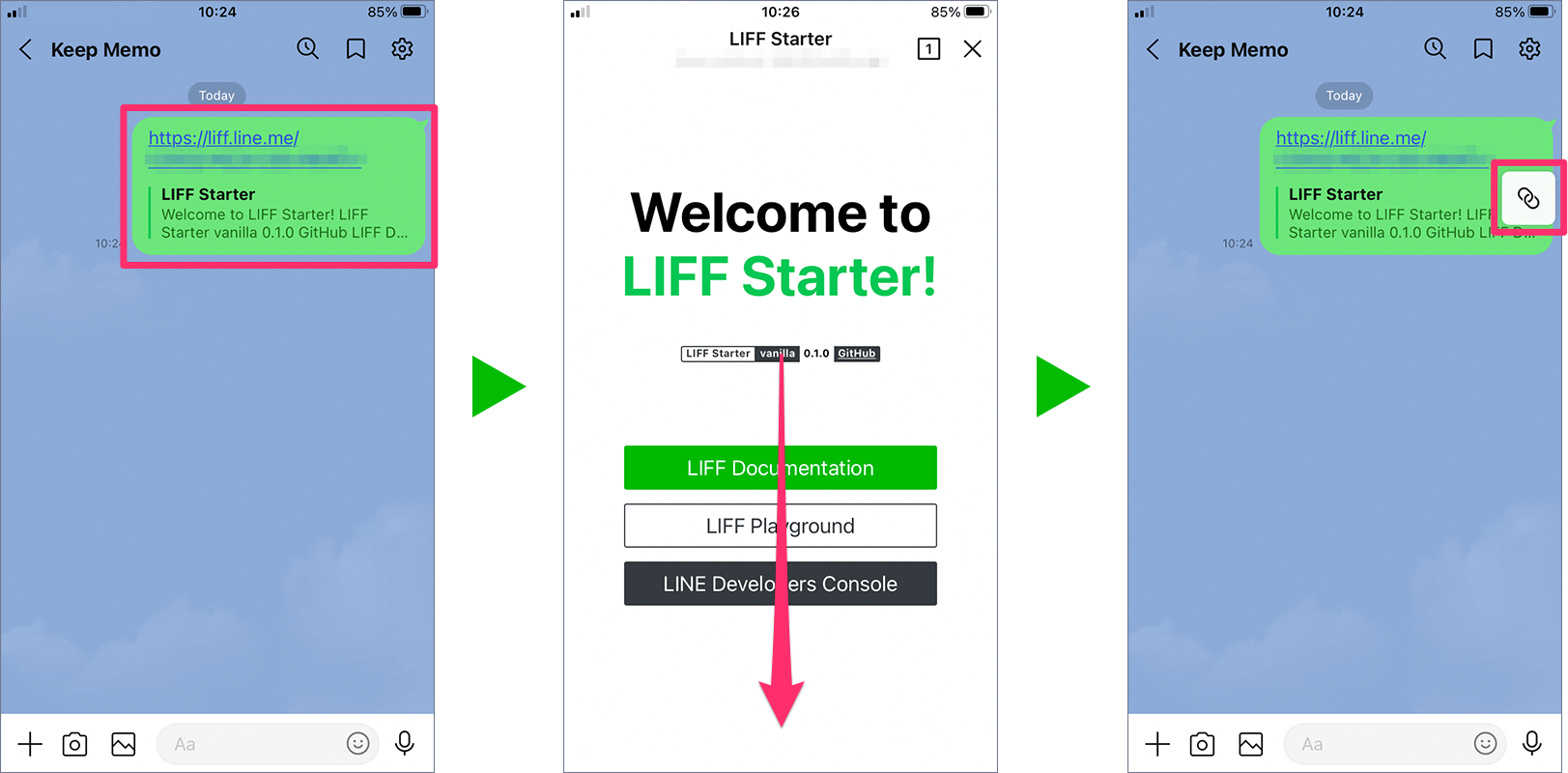
Like LIFF browser, LINE's in-app browser also supports minimization. For more information, see Minimizing the browsing web page (only available in Japanese) in the LINE user's guide.
Conditions of use for LIFF browser minimization
To minimize a LIFF browser, the following conditions must be met:
- LINE for iOS version 12.18.0 or later or LINE for Android version 15.0.0 or later
- Settings > Apps > LINE > Display over other apps is on for the user's device (only required in LINE for Android)
Fullis specified as the screen size for your LIFF appchat_message.writescope is off for your LIFF app- The LIFF browser isn't overlapping on another modal
To minimize the LIFF browser after LIFF-to-LIFF transition, the LIFF app after transition must meet the conditions of use.
For example, as described in Behavior based on screen size of the LIFF app in the LIFF documentation, the LIFF app after transition will be displayed in Full, regardless of the screen size specified. However, if Tall or Compact is specified as the screen size for the LIFF app after transition, the LIFF app after transition won't satisfy the conditions of use for LIFF browser minimization.
LIFF browser minimization will be available on LINE for iPadOS, but the date is yet to be determined.
Minimizing a LIFF browser
There are three ways to minimize a LIFF browser:
Tapping an option from the action button
Tap the Minimize browser option after opening the multi-tab view from the action button.
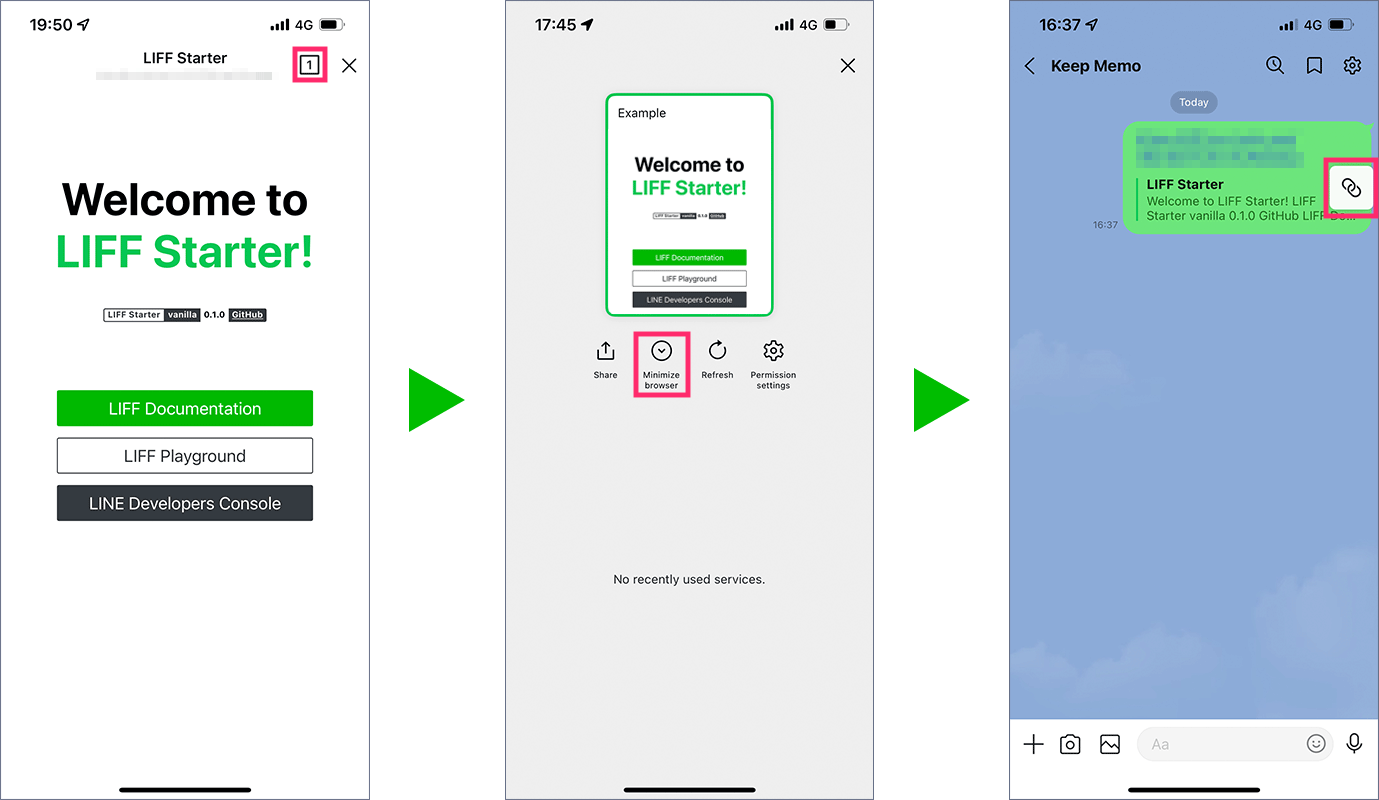
Tapping an in-app alert
Tap an in-app alert.
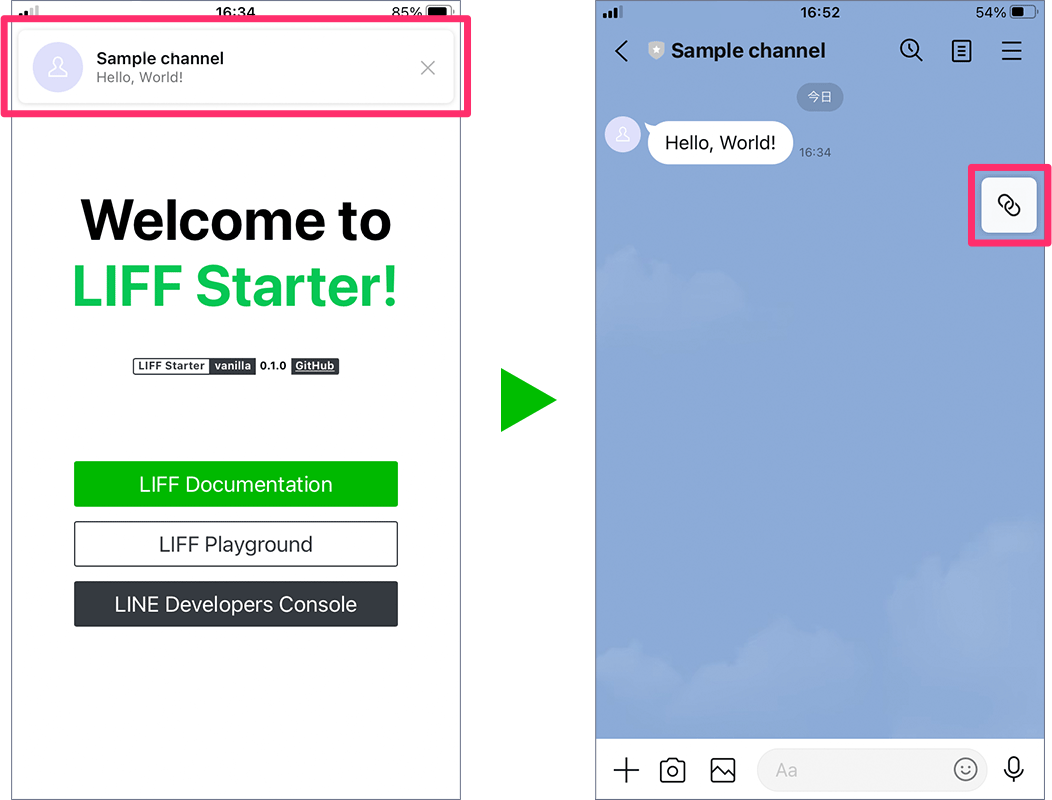
Swiping a LIFF browser
Swipe a LIFF browser down.
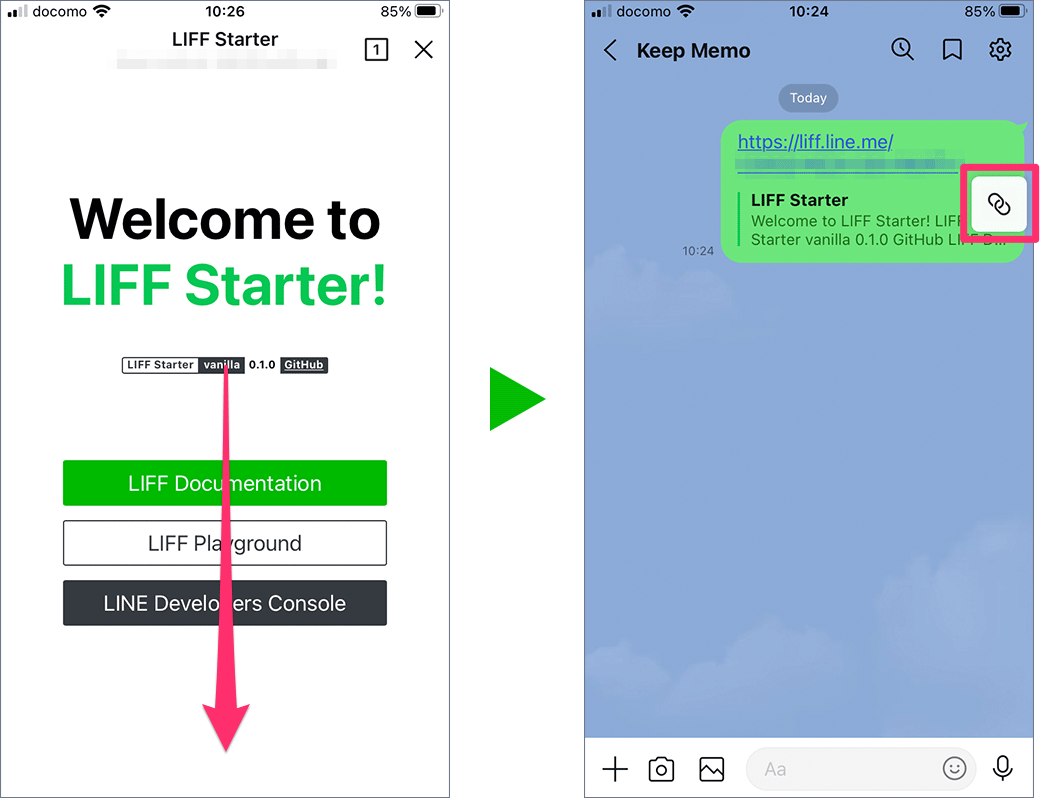
Maximizing a LIFF browser
To maximize a LIFF browser, tap the minimized LIFF browser.
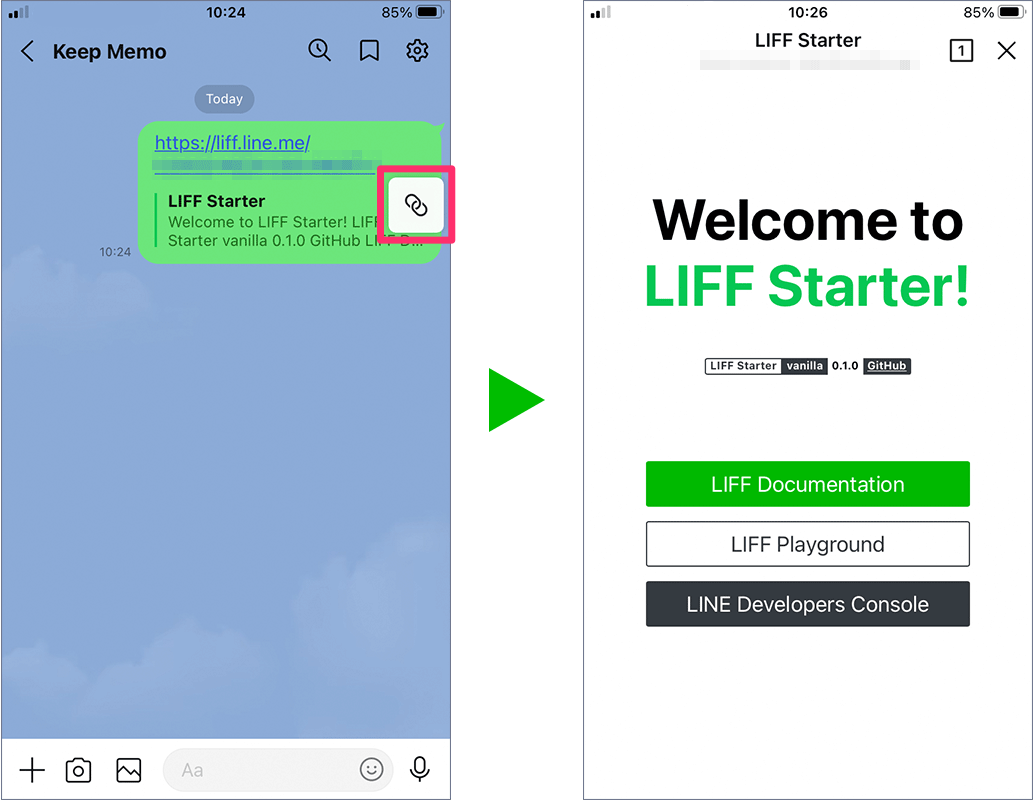
Moving a minimized LIFF browser
To move a minimized LIFF browser, drag the LIFF browser.
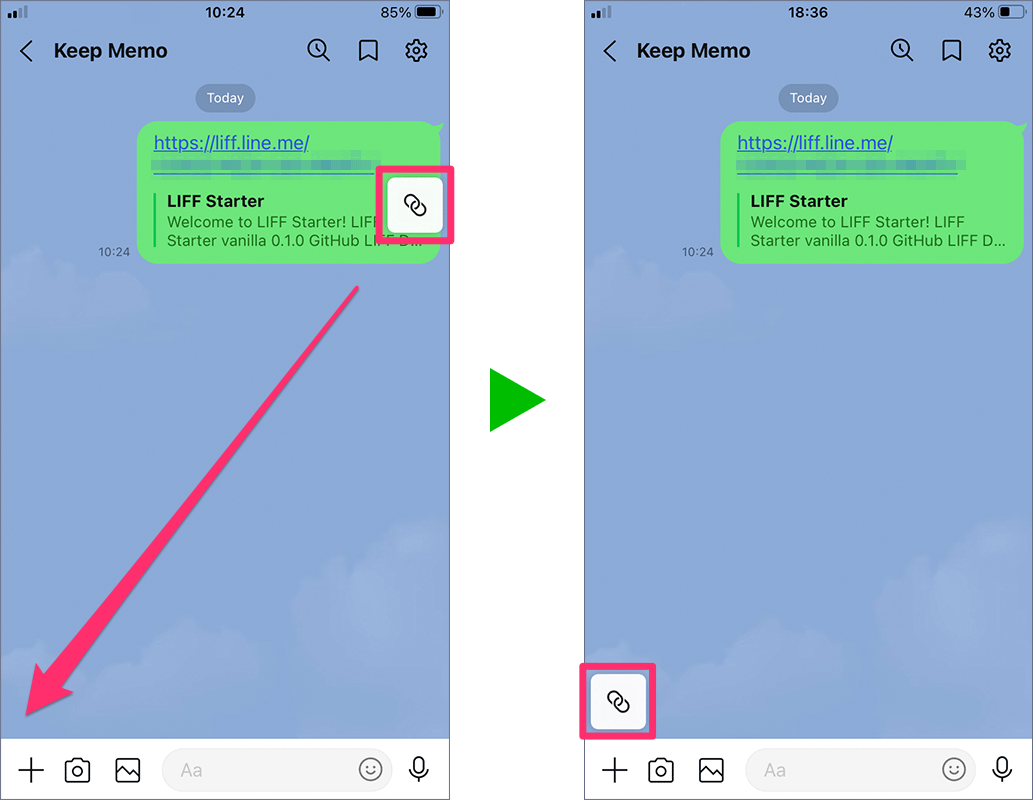
Closing a minimized LIFF browser (LINE version earlier than 15.20.0)
In LINE version earlier than 15.20.0, there are two ways to close a minimized LIFF browser:
- Swiping a LIFF browser off the screen (only available in LINE for iOS)
- Drag a minimized LIFF browser to the close icon
Swiping a LIFF browser off the screen (only available in LINE for iOS)
Swipe the minimized LIFF browser off the screen.
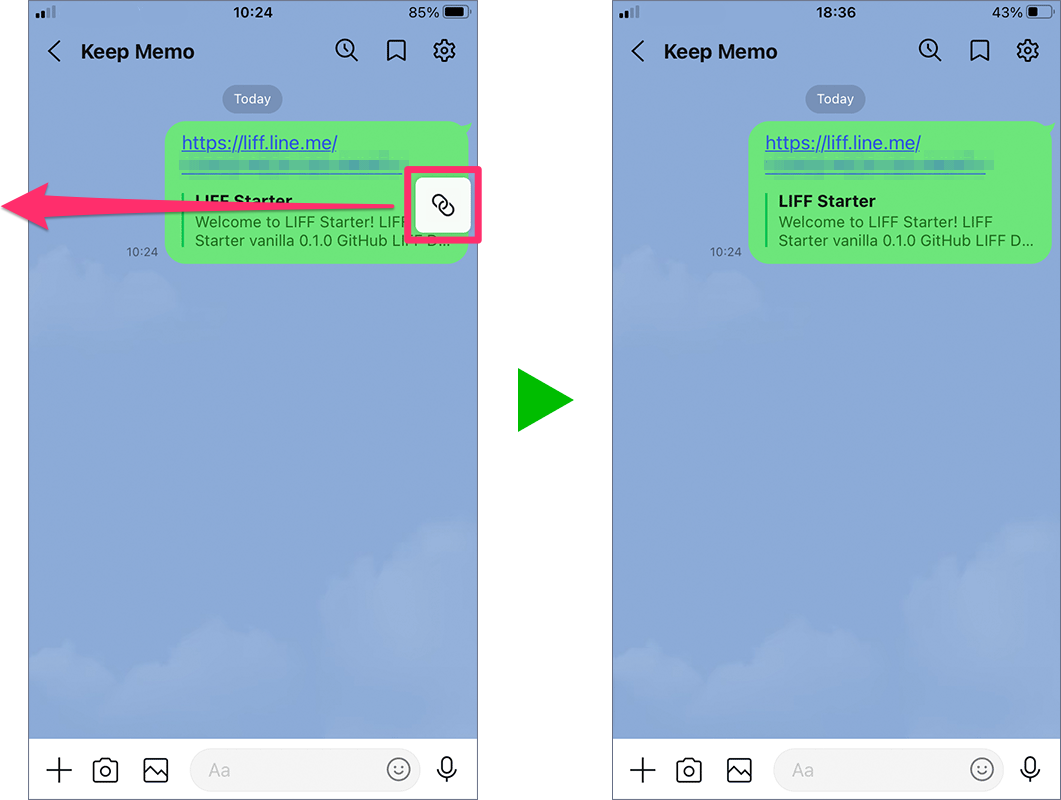
Drag a minimized LIFF browser to the close icon
Dragging a minimized LIFF browser shows the close icon at the bottom of the screen. Drag the minimized LIFF browser to the close icon and release your finger.
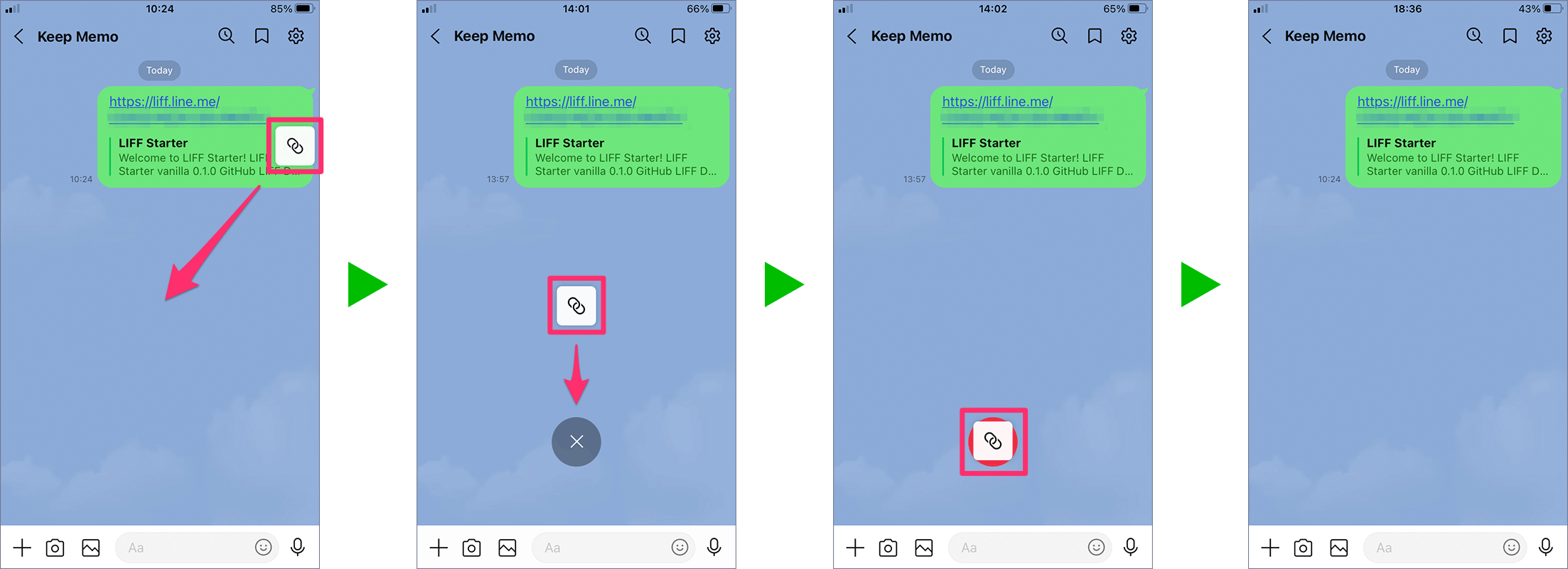
Closing a minimized LIFF browser (LINE version 15.20.0 or later)
In LINE version 15.20.0 or later, you can close the minimized LIFF browser by tapping the close button displayed at the top-right corner of the minimized LIFF browser.

Priority of LIFF browser icon display
A LIFF browser will be displayed as an icon when minimized. The priority of LIFF browser icon display is as follows:
- Channel icon: The channel icon of a LINE Login channel
- Favicon: The favicon of a LIFF app
- Common icon: A link icon

