# Actions
You can set different types of actions to be triggered when a user taps a control in a message. Available actions depend on the message type. For more information, see Message objects in the Messaging API reference.
Available actions are:
- Postback action
- Message action
- URI action
- Datetime picker action
- Camera action
- Camera roll action
- Location action
- Rich menu switch action
- Clipboard action
# Postback action
The postback action sends your server a postback event with the text that you specified in the action. You can set to have the text displayed as a message from the user.
You can also specify how to display such as rich menu based on user action. The following display methods can be specified:
- Close rich menu
- Open rich menu
- Open keyboard
- Open voice message input mode
Specifying how to display based on user action is available on LINE version 12.6.0 or later for iOS or Android. For more information, see Postback action in the Messaging API reference.
# Message action
The message action returns you a text as a user's message. For more information, see Message action in the Messaging API reference.
# URI action
The URI action opens a URL in LINE's in-app browser. You can also use the LINE URL scheme in the URI action to launch a call app with a given number or open the screen to share any LINE Official Account.
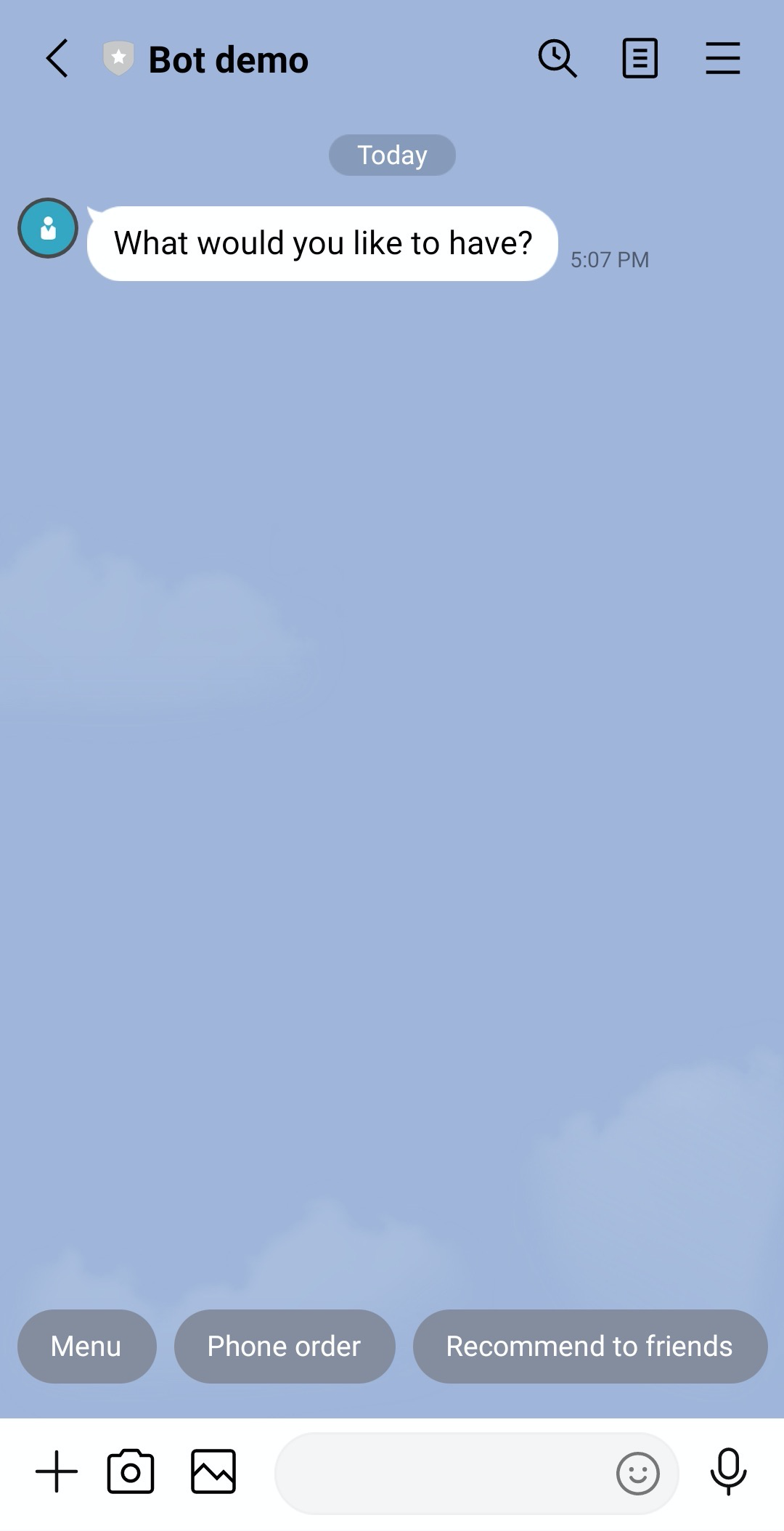
This is a request body set with URI actions for the quick reply buttons shown in the example above. For more information, see URI action in the Messaging API reference.
{
"messages": [
{
"type": "text",
"text": "Have you decided on your order?",
"quickReply": {
"items": [
{
"type": "action",
"action": {
"type": "uri",
"label": "Menu",
"uri": "https://example.com/menu"
}
},
{
"type": "action",
"action": {
"type": "uri",
"label": "Phone order",
"uri": "tel:09001234567"
}
},
{
"type": "action",
"action": {
"type": "uri",
"label": "Recommend to friend",
"uri": "https://line.me/R/nv/recommendOA/%40linedevelopers"
}
}
]
}
}
]
}
# Datetime picker action
The datetime picker action prompts users to choose a date, time, or date and time from a picker. When the user selects a date and time, you'll get the date and time information in the postback event via a webhook. For more information, see Datetime picker action in the Messaging API reference.

# Camera action
The camera action opens a camera screen in LINE. You can set this action only on quick reply buttons. For more information, see Camera action in the Messaging API reference.
# Camera roll action
The camera roll action opens the camera roll screen in LINE. You can set this action only on quick reply buttons. For more information, see Camera roll action in the Messaging API reference.
# Location action
The location action opens the location screen in LINE. You can set this action only on quick reply buttons. For more information, see Location action in the Messaging API reference.
# Rich menu switch action
The rich menu switch action makes rich menus switchable. You can set this action only on rich menus. For more information, see Rich menu switch action in the Messaging API reference.
# Clipboard action
The clipboard action copies text to the clipboard. When a user taps a control associated with this action, the text specified in the clipboardText property is copied to the device clipboard.

This is a request body set with the clipboard action for the message shown in the example above. For more information, see Clipboard action in the Messaging API reference.
{
"messages":[
{
"type": "template",
"altText": "This is your coupon code.",
"template": {
"type": "buttons",
"thumbnailImageUrl": "{your coupon image}",
"imageAspectRatio": "rectangle",
"imageSize": "cover",
"imageBackgroundColor": "#FFFFFF",
"title": "Your exclusive coupon!",
"text": "Period: Feb 2024.\nCopy and use the code from the button.",
"actions": [
{
"type": "clipboard",
"label": "Copy",
"clipboardText": "3B48740B"
}
]
}
}
]
}

