# LINE Developers Console overview
LY Corporation provides the following features to third-party developers through the LINE Platform:
- A feature that authenticates users with the credentials of their LINE account (LINE Login)
- A feature that enables exchanging of LINE messages with users (Messaging API)
By creating a Channel for using the features on a managing tool called LINE Developers Console, developers are given permission to use the features provided through the LINE Platform.
On the LINE Developers Console, you can manage Developer, Provider, and Channel.

# Developer
On the LINE Developers site, someone who accesses the LINE Developers Console is referred to as a Developer.
When you register developers on providers and channels, you can control the information that each developer can view or edit on the LINE Developers Console.
For example, you can assign roles on a channel created by one developer to another developer. For details on assigning roles, see Managing roles.
# Provider
On the LINE Developers site, an individual developer, company, or organization that provides service and acquires information of users to that end is referred to as a Service provider (Service company in LINE MINI App).
A service provider is registered as a Provider on the LINE Developers Console.
# Creating a provider
From the Providers page on the Console home, click the Create button.
Enter your desired Provider name in the Create a new provider screen, and confirm by clicking Create.
The provider name is displayed on the user consent screen. The user identifies the service provider based on the provider name. Therefore, provider names should not be temporary names (e.g. brand names used only in your organization, project names, etc.).
![Sample Provider]()
When you are providing service as a company or organization, create a provider using the name of the company or organization.
A channel used by the service provider must be created within the same provider.
# Deleting a provider
Based on your provider role, you can delete your provider by clicking the Delete button at the bottom of the Settings tab. For information on provider roles, see Provider roles.
# The number of providers that can be created
These restrictions apply to the number of providers that can be created.
| Restrictions when creating channels | Description |
|---|---|
| LINE Developers Console restrictions | Each developer can create up to 10 providers. The 11th provider can't be created. |
# Certified provider
Once you become a certified provider, you can display your certified provider badge on the consent screen that users review. You can also configure and publish a Provider page.

A certified provider badge signifies that LY Corporation has confirmed the authenticity of the service provider that created the provider. LY Corporation checks the following:
- Whether the organization is a real entity
- Whether the application was submitted by someone who belongs to the organization (or a representative)
- Whether the organization has an established privacy policy that has been disclosed
The certified provider badge can only be displayed by corporate users who have submitted a specified application. If you wish to display a certified provider badge, contact your sales representative, or submit your inquiry to Sales Partners (opens new window).
- The certified provider badge does not indicate LY Corporation's support or warranty for the service provided by the service provider.
- To change a certified provider name, you must submit an application for review to LY Corporation.
# Channel
Channel enables service providers to use the features provided by the LINE Platform.
To develop a service that uses the LINE Platform, you must create a channel.
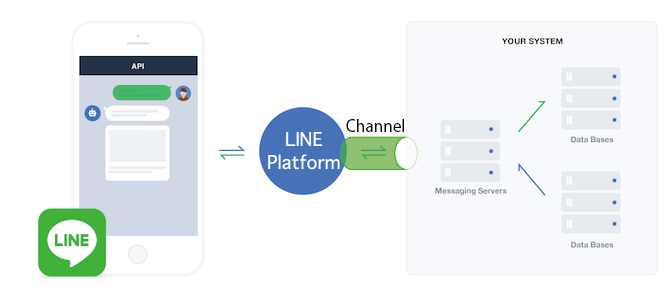
LINE Platform uses the credentials associated with the channel to confirm that the developer has permission to use the LINE Platform.
When using the LINE Platform for multiple services, don't link the LINE user data obtained from each individual service.
# Creating a channel
From the Channels tab on your provider page, choose the channel type you would like to create. These types of channels can be created on the LINE Developers Console:
Type Description LINE Login You can use LINE Account credentials to authenticate users of the service you develop. Messaging API You can use the bot you develop to exchange messages with users. Blockchain Service You can provide a service that uses blockchain service. For more information, see LINE Blockchain Docs (opens new window). LINE MINI App You can provide a service through a LINE MINI App without developing a native app. Enter your channel name along with any required/optional information, and click Create.
Channel name restrictions"LINE" or a similar string can't be included in the channel name.
(Only for Messaging API channels) Confirm the "Channel name," "Official Account name," and "Provider" are displayed, and click OK.
(Only for Messaging API channels) Read through and accept the secrecy of communication agreement.
Precautions for using a LINE Login channel- Immediately after you create a LINE Login channel, the channel is set to Developing mode.
- When the channel is set to Developing, only the developers who are registered as the channel Admin or Tester can use LINE Login.
- To let the end users use LINE Login, set the LINE Login channel to Published.
# Precautions for channel and provider linkage
Once you create a channel, you can't move the channel to another provider later.
If you use the Messaging API with your existing LINE Official Account created by the LINE Official Account Manager (opens new window), you must create a new provider or select an existing provider to which the channel belongs during the initial setup. In this case as well, you can't move the channel to another provider later.
When developing a service that links a Messaging API channel with a LINE Login channel, create both channels within the same provider.
A LINE user who uses services provided by developers is given a different user ID for each provider. User IDs can't be used to identify the same user across channels under different providers.

For example, the following cases require special attention:
- Channels and providers are managed by individuals or companies.
- Create channels of unrelated services or companies under one provider.
- Channels are created under a provider managed by a service (company) that operates channel management tools, etc.
In such cases, problems may arise in the future due to the inability to move channels later between providers and the fact that a user is given different user IDs for different providers. After considering the risks involved, create a channel under the appropriate provider.
# Deleting a channel
Based on your channel role, you can delete your channel by clicking the Delete button at the bottom of the Basic Settings tab.
For information on channel roles, see Channel roles.
# The number of channels that can be created
These restrictions and specifications apply to the number of channels that can be created.
| Restrictions or specifications when creating channels | Description |
|---|---|
| LINE Developers Console restrictions | Developers can own a maximum of 100 channels with an Admin role under one provider, regardless of the channel type. |
| LINE Official Account Manager restrictions | Developers can own a maximum of 100 LINE Official Accounts for each account logged in to the LINE Official Account Manager. |
| Messaging API channel creation specifications | If a developer creates a Messaging API channel in the LINE Developers Console, the corresponding LINE Official Account will be automatically created and displayed in the LINE Official Account Manager. If the developer is added as an Admin to a Messaging API channel created by another developer, the corresponding LINE Official Account will be displayed in the LINE Official Account Manager. |
Even if a developer was registered as an Admin in less than 100 Messaging API channels in the LINE Developers Console, they may not be able to create a new Messaging API channel due to the above restrictions and specifications.
If you are unable to create a Messaging API channel and the message "You've reached the maximum number of channels that can be created" is displayed when you try to create a channel, check if you are violating any of the above restrictions, especially the "LINE Official Account Manager Restrictions".
You can log in to LINE Official Account Manager (opens new window) with the same account you are using in the LINE Developers Console to check and configure your LINE Official Account.


